![]()
SEE Also.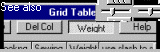
Click an area
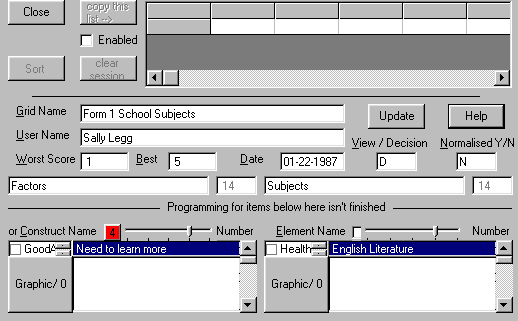
In inGridX, the top session table collects the "Multi Dimensional Sort",
as traced out by clicking the "Sig" significance ![]() button on the main tool bar. It wasn't used until the Grid has been
analyzed and you want to do further explorations.
button on the main tool bar. It wasn't used until the Grid has been
analyzed and you want to do further explorations.
The remainder of this screen sets up or alters the basic parameters of the grid. There used to be no back tabbing in this screen. If a mistake was made and the Enter key was already pressed you had to press Enter through all the remaining fields until you got back to the main MENU screen. At this point you had to re-enter the Adjust Parameters screen (option 1) and press Enter until you got back to the field where you made the mistake.
Each field is explained from the old tutorial example of my daughter's school subjects, as follows:-
Enter the problem in brief. This is not the file name of the grid. The filename of the grid can have many suffixes but only the same prefix and what components are used are from the same directory. So from ingrid9948.zip a grid can use .txt for the main input and .jpg for the background image and soon .ing for the settings.
Enter a reference of where the data came from to complete the grid. You can also use this field for the domain identifying the topic or as a remark to remind you of the purpose of the grid.
Enter the collective name for all the columns under study. This name is used throughout the analysis when giving an interpretation along with the statistics.
As from Ingrid98.e, if the Element name is the same as CONSTRUCT name
and the number of elements is the same as the number of constructs then
the final picture presented only the positions of the elements. Also
in this case the data was saved in abbreviated format. For files of this
type that were saved from earlier versions you would have to use a text
editor to force an alteration to either create the abbreviated form or
to use different names. In this case you could use these fields to make
the names the same again to ensure the file is saved in the abbreviated
format. From ingrid9948.zip this form of abbreviation was no longer used
for saving and is still there for a onetime read in. In inGridX you can
now select this label option ![]() to choose whether or not to display either elements or constructs or both.
to choose whether or not to display either elements or constructs or both.
(Refer to OverViews & Mapping in Exampls.HTM)
NOTE: - inGridX can combine an array of images to the elements and it adds this feature by cribbing some use out of the suffix space in the element name and number of elements fields.
In inGridX you can no longer set the number of elements or constructs
using the fields in this Adjust Parameters screen once the grid has been
established, i.e., once there is non-blank data in the Grid Name. Use the
Grid Table instead to add or delete a number of rows and columns. Importing
from a text file that has been set up with the right parameters for the
size you want is still an acceptable method. Consider also using the Paste
Special method to import into an entire Grid Table from other programs
such as Excel.
This is still the collective name for the rows in the grid and is used
similarly to Element NAME. In the near future,
to handle the vagaries of pluralization in inGridX you were able to add
XML like extensions to the element and construct descriptors.
The constraints that apply to the No. Elements also apply to this field. Having few constructs and many elements is a feature of linear programming that ingrid9948.zip can handle.
This is an alpha reference field only and has no edit checking.
The Significance Factor is used for display purposes and due to an oversight on my part this parameter wasn't saved to disk. Therefore, for compatibility's sake with older versions I decided to let it ride as a run time only parameter at least until it's significance as a local grid parameter becomes clearer.
In the Dos program items with a lower value were not shown with color highlights. This value was changed dynamically during the plot display in increment of ten by pressing the digits 0 to 9.
In inGridX use the dynamic![]() control.
control.
The use of the grading scale is one of the more important aspects of Grid TECHNIQUE. You can use whatever scale you feel comfortable with providing you understand and keep consistent the meaning of each level of the scale.
This alignment is critical in the final plot and relates to the positive or negative slope of the scale that is used. As well, as from Ingrid98.d the mid range of the scale was used to determine if a plot feature is misaligned (see the P/p pausing feature in the plot section).
Therefore, any number appearing in the BEST field that is greater than the WORST field causes a positive scale to be chosen and any number less than the WORST causes a negative scale to be chosen.
It is worth noting that there is little difference between grading and ranking ( Refer MAP of Australia in Examples.HTM).
This parameter currently had no effect except to display in the MAIN MENU. Its use later on will be to enable different interpretation text to be used.
If a grid is to be normalized, the value for each cell in a row becomes
a percentage of that row's variation. Normalization can be useful when
dealing with differing usage of a grading scale within the same grid such
as when one row for example may be expressed in percentages and another
maybe in dollars and yet another maybe in quantities or feelings etc. I
think it can also be valid when combining grids for a Concensus / Difference
analysis and you feel that there may be some discrepancy in the consistency
with which each grid has had the grading scale applied. N.B. answer only
"Y" or "N" and if this field is not "N" normalization will occur.