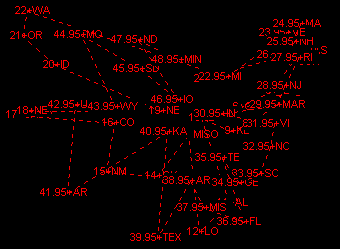
ToolTipText: -
SetSig sig.htm - Select the Significance
value. Set < 0 or Opp.click to toggle MDS Significance lines.
For an example of a 2D grid, I selected the Latitude & Longitude of 48 American capitol cities, capitals1.txt. Here you naturally find that all (100%) of the significance of each location is explained by these two dimensions.
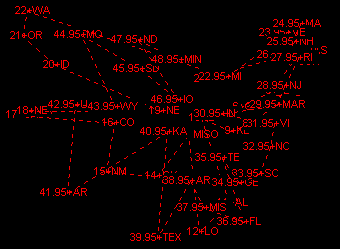
Consequently this produces a rather zig-zagged route for a traveling salesman. If on the other hand, we were to assume this was a salesman who worked to organized crime statistics we could weight his data with capitals1.txt to produce crimetsp.txt and we get a more productive route.
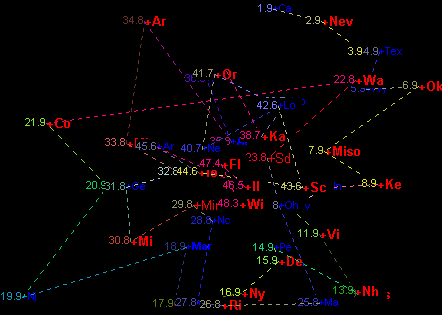
The crime statistics were pulled from an old SAS manual and casino legislation data was pulled recently from the internet to produce crimetspc.txt and the following, maybe even a better route.
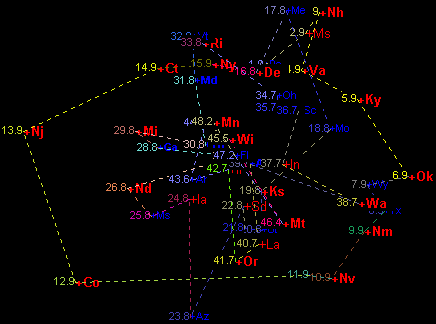
Use the Mode and Style![]() sliders to produce bubble charts.
sliders to produce bubble charts.
As a further refinement, the "Multi Dimensional Sort" can be reviewed with the help of the controls that currently populate the top of the Adjust Parameters screen.
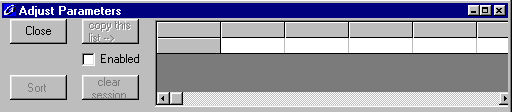
Firstly it should be recognized that this is a multi-stage event. Its purpose was initially as an exploration into the nature of the Significance factor compared to the topology of the hypersphere; - which is produced by all the converging eigenvectors that make up a grid.
When "enabled" the table shown above will be filled with groups of entries that make up each display of the "Multi Dimensional Sort". While preparing to collect a sample set of "Shortest Paths" you may need to click the "clear session" command so as to not include in the later summary any data that you don't want.
So, when "enabled" and you click the ![]() control, then for each degree of rotation a new "Multi Dimensional Sort"
will be appended to the above table. Because the table can fill up very
quickly and because auto spin only occurs when the Step interval
control, then for each degree of rotation a new "Multi Dimensional Sort"
will be appended to the above table. Because the table can fill up very
quickly and because auto spin only occurs when the Step interval ![]() is negative the step counts down to zero and stops.
is negative the step counts down to zero and stops.
At this point you can choose to click the "Select All" tab of the "Shortest Path" table and then click the "copy this list -->" control to put all the data from the "Shortest Paths" into the system clipboard for examination by another program, say Excel.
When the copy has been sent to the clipboard the "Shortest Path" table is cleared and the accumulated totals of all the "Shortest Paths" is copied back into it, first by constructs then by elements.
The accumulated totals from all the rotations represents a positional statement of the average of all the routes that each of these "Shortest Paths" took through all the features of the grid that they traversed.
Finally if you select the column heading of these accumulated totals you can then click the "Sort" command and you will get a mixture of elements and constructs in an aggregated "Multi Dimensional Sort". Then by selecting only the first data column and again clicking "copy this list -->" you will put into the system clipboard a summarized textual interpretation of the grid and if you have turned on your speech reader you can listen to inGridX.